Someone recently asked me about tools I use for my own personal infnormation management. I guess I haven’t posted about that kind of thing in a while, so here’s a list:
![simplenote-logo-200x200[1]](http://www.hiddenpeanuts.com/wp-content/uploads/2011/12/simplenote-logo-200x2001.png)
Simplenote syncs text notes across devices. For example: I can create a note on my home PC and know it’ll be waiting for me when I get to work. Notes can be tagged and searched. Simplenote has a great web interface, but I find it most useful when accessing the service via one of the numerous offline client options. I use ResophNotes on PCs, and FlickNote on my Android phone. The official iPad client is nice too. Simplenote is invaluable to me, and is absurdly useful for both complicated project planning and simple tasks like getting a grocery list onto my phone. It works with unformatted text only, but I view that as a feature. Similar options like Evernote have always been too complicated to draw me in. (P.S. I’m drafting this post in Simplenote)
![4608188757_58ed47c3ab[1]](http://www.hiddenpeanuts.com/wp-content/uploads/2011/12/4608188757_58ed47c3ab1.jpg) I initially signed up for Pinboard‘s bookmark storage service as a Delicious replacement, but have since grown to use it far more regularly than I ever used Delicious. Pinboard monitors my twitter feed and automatically pulls in links from both my own tweets and my list of marked favorite tweets. For $25/year it even archives a copy of what the site looked like when I bookmarked it, with fulltext searching available! Signing up for Pinboard requires a one-time fee, which is currently $9.54 but very slowly increasing.
I initially signed up for Pinboard‘s bookmark storage service as a Delicious replacement, but have since grown to use it far more regularly than I ever used Delicious. Pinboard monitors my twitter feed and automatically pulls in links from both my own tweets and my list of marked favorite tweets. For $25/year it even archives a copy of what the site looked like when I bookmarked it, with fulltext searching available! Signing up for Pinboard requires a one-time fee, which is currently $9.54 but very slowly increasing.
![Tripit-logo[1]](http://www.hiddenpeanuts.com/wp-content/uploads/2011/12/Tripit-logo1.jpg) Tripit is one of the most useful travel tools I’ve ever encountered. I forward all my confirmation emails to Tripit – plane tickets, hotel reservations, event confirmations, car rentals, etc – and Tripit parses the emails to build a simple custom itinerary. Pro level users can even have Tripit monitor their airfares for price drops! I once used Tripit for a complicated trip involving 4 countries, 3 cities, 3 airlines and a train ticket with zero problems.
Tripit is one of the most useful travel tools I’ve ever encountered. I forward all my confirmation emails to Tripit – plane tickets, hotel reservations, event confirmations, car rentals, etc – and Tripit parses the emails to build a simple custom itinerary. Pro level users can even have Tripit monitor their airfares for price drops! I once used Tripit for a complicated trip involving 4 countries, 3 cities, 3 airlines and a train ticket with zero problems.
![DropBox_Logo[1]](http://www.hiddenpeanuts.com/wp-content/uploads/2011/12/DropBox_Logo1.png) As far as reliable ‘it just works’ services, Dropbox can’t be beat. After installing Dropbox on a computer, it creates a folder. Any files you put in that folder will be synced across the web to any other computer you’ve also installed Dropbox on. I use it all the time for moving files back and forth between work and home, and have never had a single issue with the service. There’s even phone apps to access your files on the go. Shameless self promotion: If you want to sign up for Dropbox, please use this link. You and I will both get some extra space in our accounts if you do.
As far as reliable ‘it just works’ services, Dropbox can’t be beat. After installing Dropbox on a computer, it creates a folder. Any files you put in that folder will be synced across the web to any other computer you’ve also installed Dropbox on. I use it all the time for moving files back and forth between work and home, and have never had a single issue with the service. There’s even phone apps to access your files on the go. Shameless self promotion: If you want to sign up for Dropbox, please use this link. You and I will both get some extra space in our accounts if you do.
![icon100x100[1]](http://www.hiddenpeanuts.com/wp-content/uploads/2011/12/icon100x1001.png) I’ve migrated a bit between cached reading services, but at the moment I use Spool. Here’s the idea: If I find an article online that I want to read later, I click the Spool button in my browser. Spool caches a copy and pushes it to my phone or tablet for later, offline reading. It’s often able to grab just the text of an article, stripping out unnecessary ads and sidebars and such. I previously used Instapaper and ReadItLater, which accomplish the same goal and are pretty good. But Spool has a far superior Android app to either of those options.
I’ve migrated a bit between cached reading services, but at the moment I use Spool. Here’s the idea: If I find an article online that I want to read later, I click the Spool button in my browser. Spool caches a copy and pushes it to my phone or tablet for later, offline reading. It’s often able to grab just the text of an article, stripping out unnecessary ads and sidebars and such. I previously used Instapaper and ReadItLater, which accomplish the same goal and are pretty good. But Spool has a far superior Android app to either of those options.
Those are the services I love. Here’s a couple that I’m on the verge of dropping:
![Flickr-logo[1]](http://www.hiddenpeanuts.com/wp-content/uploads/2011/12/Flickr-logo1.png) Flickr, while undoubtedly still popular, doesn’t have the appeal or engagement for me that it once did. I had a bit of an epiphany a few months ago when I realized that most of my photo metadata like descriptions and tags existed only on Flickr’s servers – I had no local copy of any of that. I was eventually able to get most of that data out of Flickr and onto my hard drive via a program called Bulkr, but I’m still not entirely happy with the experience. Flickr feels stagnant to me, and I’m no longer sure I’m getting money’s worth out of my pro account. It still has immeasurable value as a place to search for creative-commons images, but it doesn’t serve me well anymore as a place to describe, store, and share my personal photos. I’m currently looking into Picasaweb (soon to be rebranded as Google Photos) as a replacement.
Flickr, while undoubtedly still popular, doesn’t have the appeal or engagement for me that it once did. I had a bit of an epiphany a few months ago when I realized that most of my photo metadata like descriptions and tags existed only on Flickr’s servers – I had no local copy of any of that. I was eventually able to get most of that data out of Flickr and onto my hard drive via a program called Bulkr, but I’m still not entirely happy with the experience. Flickr feels stagnant to me, and I’m no longer sure I’m getting money’s worth out of my pro account. It still has immeasurable value as a place to search for creative-commons images, but it doesn’t serve me well anymore as a place to describe, store, and share my personal photos. I’m currently looking into Picasaweb (soon to be rebranded as Google Photos) as a replacement.
![Google-reader-logo-100x100[1]](http://www.hiddenpeanuts.com/wp-content/uploads/2011/12/Google-reader-logo-100x1001.jpg) Google Reader is almost dead to me, and if you’d told me just a few months ago that I’d be this dissatisfied with Reader I’d never have believed you. Google recently merged all of Reader’s social functionality into Google Plus, but didn’t do a good job of it. What was once a very active community where my friends shared and discussed links very quickly dwindled to almost no activity. Without that social component I find myself much less motivated to return to Reader to consume articles and find more things to share. My unread count has skyrocketed. I have yet to find a replacement that even approaches the niche that Google Reader once filled for me.
Google Reader is almost dead to me, and if you’d told me just a few months ago that I’d be this dissatisfied with Reader I’d never have believed you. Google recently merged all of Reader’s social functionality into Google Plus, but didn’t do a good job of it. What was once a very active community where my friends shared and discussed links very quickly dwindled to almost no activity. Without that social component I find myself much less motivated to return to Reader to consume articles and find more things to share. My unread count has skyrocketed. I have yet to find a replacement that even approaches the niche that Google Reader once filled for me.
Lastly, here’s one service I can see myself using a lot in the future:
![ifttt_logo[1]](http://www.hiddenpeanuts.com/wp-content/uploads/2011/12/ifttt_logo1.png) The awkwardly named ifttt (“If This, Then That”) lets non-programmers easily tie various web services together a bit. After authorizing Ifttt to access various accounts I’m able to set up simple triggers and responses. For example:
The awkwardly named ifttt (“If This, Then That”) lets non-programmers easily tie various web services together a bit. After authorizing Ifttt to access various accounts I’m able to set up simple triggers and responses. For example:
- Every time I’m tagged in a photo on Facebook, Ifttt automatically saves a copy of that photo to a folder in my Dropbox account.
- Every time I star an item in Google Reader, Ifttt saves it as a bookmark in my Pinboard account.
There’s a browsable list of tasks other people have come up. They range from simple (if your profile photo changes on Facebook, change it on Twitter too) to slightly more complex (if an RSS feed indicates a tornado warning in my area, send me a text message). The possibilities are pretty endless, and don’t require any programming knowledge at all to accomplish.
![130730122817-google-chromecast-620xa[1]](http://www.hiddenpeanuts.com/wp-content/uploads/2013/08/130730122817-google-chromecast-620xa1-300x177.jpg) The Chromecast is the device I never knew I wanted. Google’s new hardware provides a dead simple way to stream Netflix, Youtube, and other content on your TV.
The Chromecast is the device I never knew I wanted. Google’s new hardware provides a dead simple way to stream Netflix, Youtube, and other content on your TV.
 I’m trying to regather some posting momentum with a series of short reviews about stuff I like.  Look for one every couple of days.  I’m not paid for any of this, I just like reviewing things.
I’m trying to regather some posting momentum with a series of short reviews about stuff I like.  Look for one every couple of days.  I’m not paid for any of this, I just like reviewing things.![1password_logo[1]](http://www.hiddenpeanuts.com/wp-content/uploads/2013/06/1password_logo1-150x150.png)
![simplenote-logo[1]](http://www.hiddenpeanuts.com/wp-content/uploads/2012/12/simplenote-logo1-150x150.png) Simplenote
Simplenote![Flickr-logo[1]](http://www.hiddenpeanuts.com/wp-content/uploads/2012/12/Flickr-logo1-150x150.png) Flickr
Flickr![Evernote-logo[1]](http://www.hiddenpeanuts.com/wp-content/uploads/2012/12/Evernote-logo1-150x150.jpg)
![Pocket-logo[1]](http://www.hiddenpeanuts.com/wp-content/uploads/2012/12/Pocket-logo1-150x150.jpeg)
![05f28e0c60206b6045f4ed2189aee5ab42745458_m[1]](http://www.hiddenpeanuts.com/wp-content/uploads/2012/12/05f28e0c60206b6045f4ed2189aee5ab42745458_m1-150x150.jpg)
![feedly-logo[1]](http://www.hiddenpeanuts.com/wp-content/uploads/2012/12/feedly-logo1-150x150.png)
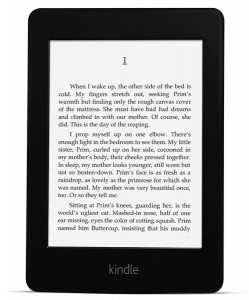

![simplenote-logo-200x200[1]](http://www.hiddenpeanuts.com/wp-content/uploads/2011/12/simplenote-logo-200x2001.png)
![4608188757_58ed47c3ab[1]](http://www.hiddenpeanuts.com/wp-content/uploads/2011/12/4608188757_58ed47c3ab1.jpg)
![Tripit-logo[1]](http://www.hiddenpeanuts.com/wp-content/uploads/2011/12/Tripit-logo1.jpg)
![DropBox_Logo[1]](http://www.hiddenpeanuts.com/wp-content/uploads/2011/12/DropBox_Logo1.png)
![Flickr-logo[1]](http://www.hiddenpeanuts.com/wp-content/uploads/2011/12/Flickr-logo1.png)
![Google-reader-logo-100x100[1]](http://www.hiddenpeanuts.com/wp-content/uploads/2011/12/Google-reader-logo-100x1001.jpg)
![ifttt_logo[1]](http://www.hiddenpeanuts.com/wp-content/uploads/2011/12/ifttt_logo1.png)
![Buy-Kindle-Fire-Color-Best-Price[1]](http://www.hiddenpeanuts.com/wp-content/uploads/2011/11/Buy-Kindle-Fire-Color-Best-Price1-300x300.jpg)