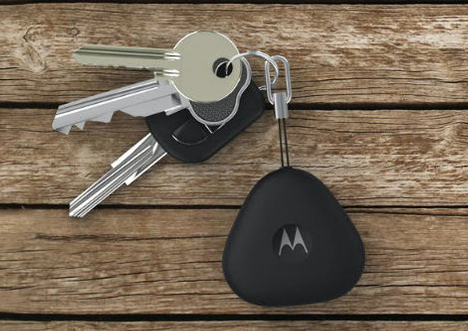The Vive wireless adapter’s battery and belt clip, penny for scale.
The Vive VR headset’s new wireless add-on is a great idea with a really annoying non-inclusive design flaw.
Playing an active VR game without being tethered to a PC by a nest of wires is a revelation, almost recapturing the novelty of jumping into VR for the first time. I’m inherently clumsy, and removing the trip hazard notably ups my immersion factor.
Belts Required
Calling the adapter wireless is a bit of a misnomer. The headset needs power, which comes from a battery pack connected via a long USB cable. The battery has an integrated belt clip, which is clearly how you’re meant to carry the thing.
For me, that works well. I wear pants and a belt just about every day. I clip the battery on my belt, and get on with my VRing. But this is a headset used in the Libraries’ public VR service. Some of our most active regular users wear dresses or skirts. You can slightly awkwardly tuck the battery in a pocket instead, but that’s an imperfect solution and again assumes that pockets are present in any of those wardrobe choices.
I’m sure the battery was kept separate from the headset to cut down headset weight. And yeah, having a pack awkwardly hanging off the back of your head wouldn’t be great either. So fine, I’ll accept an external battery.
Inclusive Testing
Regardless, I’m curious about HTC’s testing process. Did they test the battery pack’s clip-on nature with anybody outside of the pants & belts crowd? If they did, did they just not care about the results? I’m not sure which option is less bad. At this point I thought it was obvious to test hardware with as diverse a crowd as possible. VR and gaming already have a cultural problem of being non-welcoming to non-males. While this is ultimately a small decision in a small niche of the field, it doesn’t help that divide.
Workarounds
One quick workaround is to hang the battery on a lanyard. That works well for experiences where you don’t move around much, but for active games like Beat Saber or Space Pirate Trainer it quickly goes flying around and risks clocking you in the face. And HTC didn’t even bother to include a lanyard, anyway. I had to raid my weirdly hoarded supply of conference badges to find one that works.
There’s an obvious better solution: a hip pack battery holster. Just put the thing on a nylon resizeable belt. The fashion world will never convince me that fanny packs are cool again, but let’s be real: by using a wireless Vive you’ve already self-selected as someone willing to look like an awkward hybrid technobull anyway, complete with rear horns. At this point a fanny pack isn’t going to turn you away.
So now thanks to HTC’s weird non-inclusive battery design, I somehow find myself in 2018 trying to find a suitably subtle fanny pack for our VR users. We live in a weird world. One which could have been avoided with a more inclusive design process.

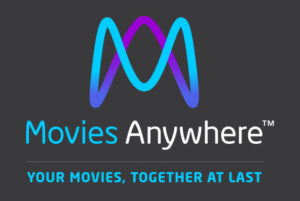
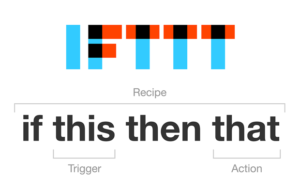 A few months ago
A few months ago  This year I’ve had a great opportunity to present a series of webinars for
This year I’ve had a great opportunity to present a series of webinars for 
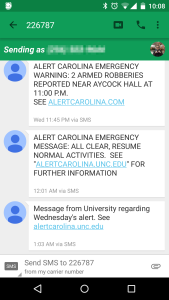
![stkTopBanner[1]](http://www.hiddenpeanuts.com/wp-content/uploads/2015/03/stkTopBanner1-300x69.png) When I manage to fix a technical issue that doesn’t seem to be well documented online, I like to share what worked for me. In that spirit:
When I manage to fix a technical issue that doesn’t seem to be well documented online, I like to share what worked for me. In that spirit: