I was lucky enough to spend last week with a loaner pair of Google Glass. Purchased by my place of work, I was asked to try them out and evaluate them for possible library use or development of apps by the library. I’m far from the first person to write about their experience with Glass, but I wanted to write up my experience and reactions as an exercise in forcing myself to think critically about the technology. I’m splitting it into two posts: One about the impact and uses of Glass in libraries was posted yesterday, and this is the second: my more general impressions as a Glass user and how it might fit into my daily life.
To cut to the chase: Google Glass is an extremely impressive piece of technology squeezed into a remarkably small package. But it does have issues, and Google is right to declare that it isn’t ready for mass market adoption yet.
What I didn’t like about Glass:
- Battery life is anemic at best, especially when using active apps like Word Lens. I rarely got more than 4-5 hours of use out of Glass, and sometimes as little as 30 minutes.
- I’m blind without my (regular) glasses. I know that prescription lenses are now available for Glass, but the $250 price tag means there’s no way I could justify getting them for a one week trial. And because Glass’ frame doesn’t fold up in the way that regular glasses do, there’s no easy way to carry them around to swap out with regular glasses for occasional use. Despite being impressively small for what they do, they’re still too bulky.
- Many apps on Glass are launched with a spoken trigger phrase. Remembering them all is awkward at best, and I sometimes flashed back to MS-DOS days and searching for the right .exe file to run.
- Confusingly, Glass does not auto-backup photos and videos taken with it. My Android phone dumps all media to my Google account, but Glass won’t do that unless it’s plugged in and on wifi.
- Style and social cues, the two elephants in the room, has to be addressed. Right now I don’t think I could ever get up the courage to wear Glass in public on a regular basis. But when the tech shrinks even more and can be embedded in my regular glasses, then things will get interesting. The social mores around wearable tech still need to be worked out. I did not feel comfortable pushing those bounds except in very limited circumstances (like walking around on a rainy cold day with my bulky hood pulled up around Glass), and rarely wore Glass in public as a result.
- Taking a picture by winking alternately delighted and horrified me. I’d love to see more refined eye movement gesture controls, instead of just the one that’s associated with so much unfortunate subtext.
What I loved about Glass:
 But as a camera, Glass excels. My daughter is 13 months old, and invariably stops doing whatever ridiculously cute thing she’s doing the moment I get out a camera to capture it. The camera becomes the complete focus of her attention. But if I’m wearing Glass, I can take a picture at a moment’s notice without stopping what I was doing. A wink or simple voice command, and I have a snapshot or short video saved for perpetuity. In my week I got some amazing Glass pictures of my daughter that I never would have otherwise. For a brief moment this alone made the $1500 price tag seems oddly reasonable.
But as a camera, Glass excels. My daughter is 13 months old, and invariably stops doing whatever ridiculously cute thing she’s doing the moment I get out a camera to capture it. The camera becomes the complete focus of her attention. But if I’m wearing Glass, I can take a picture at a moment’s notice without stopping what I was doing. A wink or simple voice command, and I have a snapshot or short video saved for perpetuity. In my week I got some amazing Glass pictures of my daughter that I never would have otherwise. For a brief moment this alone made the $1500 price tag seems oddly reasonable.
Side note: This easy hands-free capture of photos and video has fascinating implications for personal data and photo management. With such a giant pile of media produced, managing it and sorting through the bad shots becomes a herculean task. I don’t know that there’s a solution for this yet, though admittedly I think Google Plus’ automatic enhancement and filtering of photos is a great first step.
Back to what I like about Glass:
Other than taking photos of kids, I ran into three other use cases that genuinely excited me about using Glass in everyday life:
 Thanks to Strava’s integration with Google Glass, I was able to try Glass on a short cycling excursion. With live ambient access to my speed, direction, distance, and maps, I was in biking heaven. And I still had access to a camera at a moment’s notice too! Admittedly, all of this is stuff that my smartphone can do too. But using a smartphone while on a bike is a dicey proposition at best, and something I really don’t want to do. Glass’ ambient presentation of information and reliance on voice controls make the idea viable. I’m not sure I’d use it on a busy road, but on paths or dedicated bicycle lanes I’m sold.
Thanks to Strava’s integration with Google Glass, I was able to try Glass on a short cycling excursion. With live ambient access to my speed, direction, distance, and maps, I was in biking heaven. And I still had access to a camera at a moment’s notice too! Admittedly, all of this is stuff that my smartphone can do too. But using a smartphone while on a bike is a dicey proposition at best, and something I really don’t want to do. Glass’ ambient presentation of information and reliance on voice controls make the idea viable. I’m not sure I’d use it on a busy road, but on paths or dedicated bicycle lanes I’m sold.
I also happened to have Glass on while cooking dinner, and while I couldn’t figure out how to easily load a recipe other than searching the web for it, I have to assume an Epicurious or other recipe-centric app isn’t far off. Voice-controled access to recipes and cooking tips, without having to touch buttons with my messy or salmonella-laden hands, is something I want.
My third compelling use case is the Word Lens app I mentioned previously. Real-time, ambient translation! Not that I need another reason to want to visit Paris, but I really want to try this in action in a foreign country.
Analysis:
All three of these cases have one simple thing in common: They involve a task that is greatly improved by becoming hands-free. Taking pictures of my daughter at play, assistance while cooking a meal, and ambient translation of text are all much better (or only possible at all) by removing the hands-on requirement of an interface. I believe this hands-free factor will be key in which apps are successful on Glass (and other future wearable tech) and which fall by the wayside.
Other functions, like saving voice notes to Evernote or doing live video chat, were kind of neat but didn’t strike me as particularly revolutionary. My phone does all of that well enough for me already, and the tasks aren’t significantly enhanced by becoming hands free. Navigation while driving is something I never felt comfortable doing with Glass, as I found it somehow more distracting than doing the same on my phone.
But much of what I tried on Glass doesn’t really fall into a category of something I liked or disliked. Instead, many of the apps just seem silly to me. While I might want to post to Facebook or Twitter from Glass, do I really need pop-up notifications of new posts in the corner of my eye? The prototype Mini Games app from Google features a version of tennis where you have to crane your neck awkwardly around to move around, or pretend to balance blocks on your head. I tried things like this once, and then moved on. And while it’s nice in theory to be able to play music on Glass, the low quality speakers and ease of annoying your neighbors with this feature means I’d never want to actually use it.
Some of my confusion or frustration with these functions will no doubt be addressed in future generations of the hardware. But if I can give some amateur advice to Glass developers: Focus on making everyday tasks hands free, and you’ll win me over.
When Glass inevitably hits a more consumer-friendly price point, I’ll probably pick one up. Right now I have a hard time recommending it at $1500, but of course even Google themselves consider this a sort of beta product. This a test-bed for wearable technology, and I’m grateful to have had a glimpse of the future.



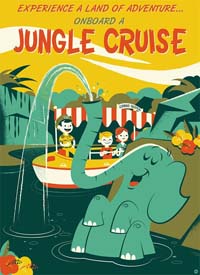

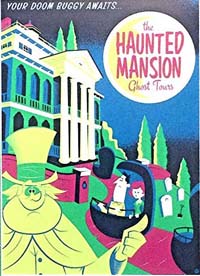
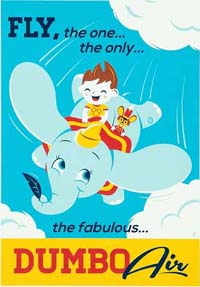
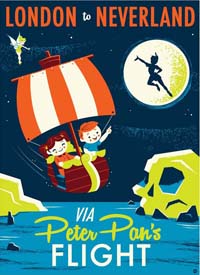
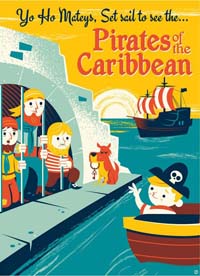
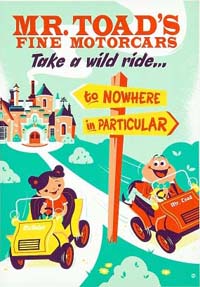
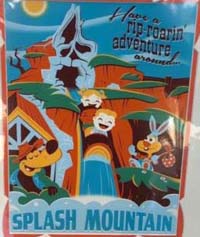
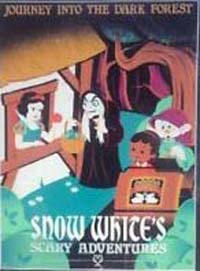
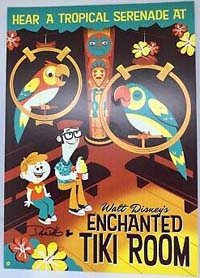
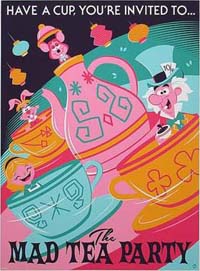
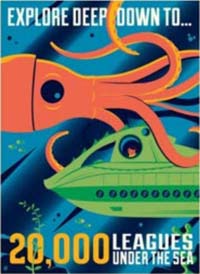
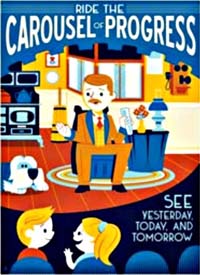
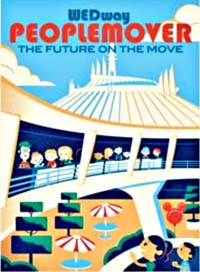
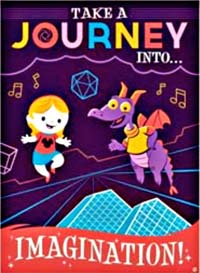
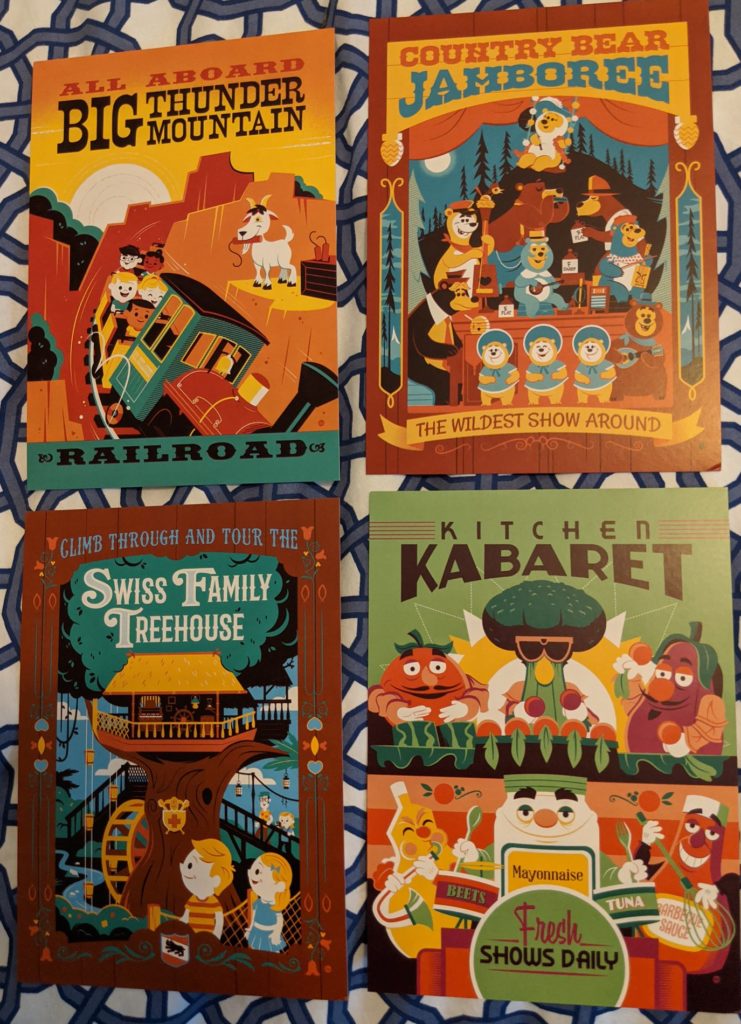
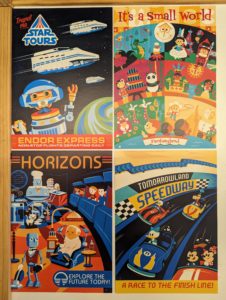

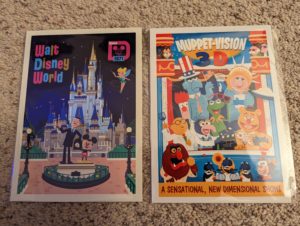

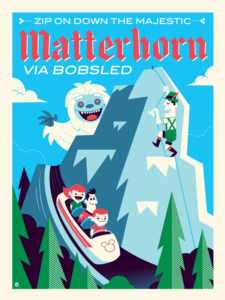
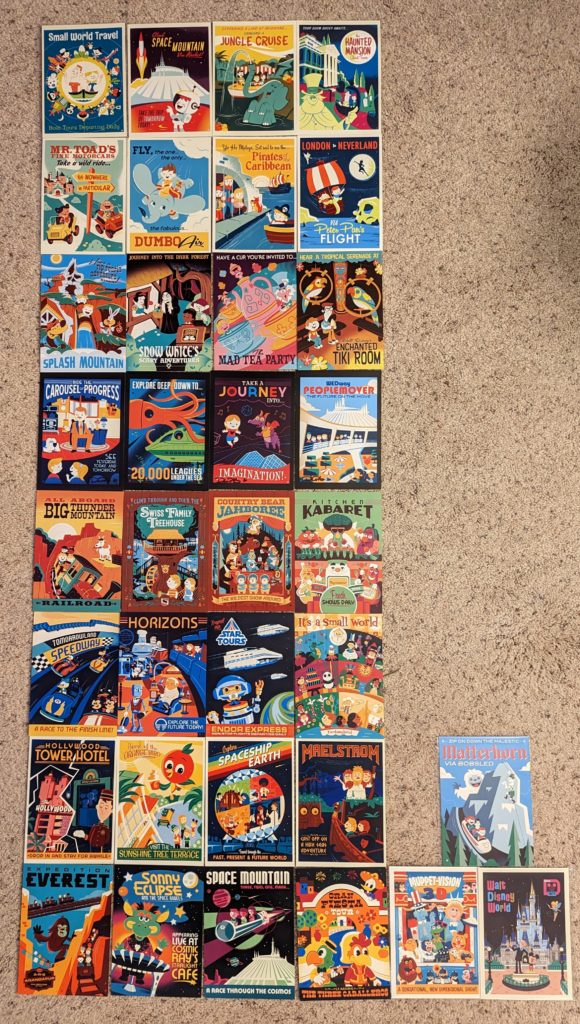
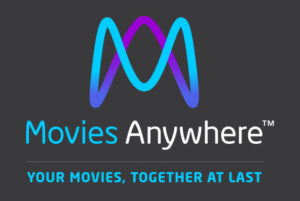


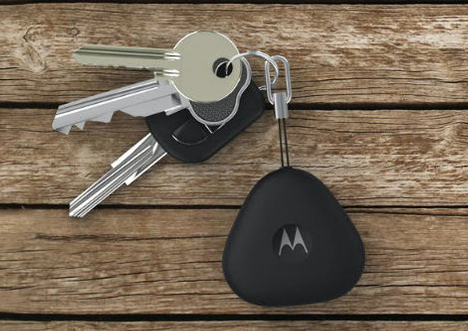

![51IubYYzI-L._AA1500_[1]](http://www.hiddenpeanuts.com/wp-content/uploads/2014/09/51IubYYzI-L._AA1500_1-e1411571388664-214x300.jpg)


