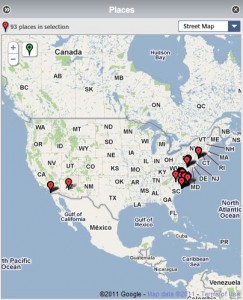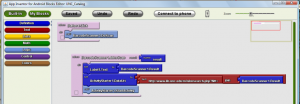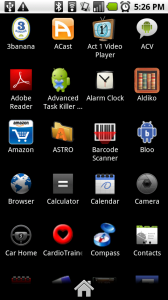![Buy-Kindle-Fire-Color-Best-Price[1]](http://www.hiddenpeanuts.com/wp-content/uploads/2011/11/Buy-Kindle-Fire-Color-Best-Price1-300x300.jpg) We were lucky enough at work to buy a Kindle Fire for experimentation. It has a mostly decent UI, feels very solidly built, and if you structure your media-consumption habits around Amazon content there’s no better tablet choice for you. But there’s reviews of the Fire all over the web, so I won’t waste time and words by rehashing all that in any more detail. Instead I want to focus on how the Fire’s features can (or can’t) be used in libraries.
We were lucky enough at work to buy a Kindle Fire for experimentation. It has a mostly decent UI, feels very solidly built, and if you structure your media-consumption habits around Amazon content there’s no better tablet choice for you. But there’s reviews of the Fire all over the web, so I won’t waste time and words by rehashing all that in any more detail. Instead I want to focus on how the Fire’s features can (or can’t) be used in libraries.
- First and foremost, the Kindle Fire’s PDF reading capabilities are what I’d call bare bones at best. PDFs can be sideloaded via a USB cable like any other Kindle, but the built-in PDF reader doesn’t allow highlighting, notes, or even bookmarks. Previous Kindle models did allow all of those features. Of course you can install and use a better PDF reader app to get around those restrictions, but that’s a clunky solution. As for loading PDFs in the browser from a website, I couldn’t get JSTOR or any EBSCO product to load a PDF article at all. Anybody planning to read journal articles on a Fire will be pretty disappointed.
- For libraries which have chosen to circulate Kindle hardware, there may be new disappointment with the Fire. I know some libraries use their Amazon/Kindle account to purchase and load ebooks on the device, then remove the account and check the device out to users. This allowed users to read the loaded books, but not to purchase any new titles under the library’s account. Unfortunately the Fire does away with that. When removing an account, all ebooks are deleted without warning.
- Not only are all Amazon-purchased ebooks removed, but any sideloaded content in the books folder is wiped as well. I find this baffling. I sideloaded my own (legit purchased from another site with no DRM) book via a USB cable. Why does that need to be deleted? Again, there’s no warning that this will happen.
- After removing an account you can still play locally stored music and access some apps. But which apps still work is wildly inconsistent, and I can’t find any rhyme or reason to it. Some work fine, others demand the original account log back in before proceeding, and a third category just don’t work at all.
- The Fire is a nice video player, but the limited storage space (6.54gb usable space) means relatively few movies or tv episodes can be stored for offline viewing.
- If purchasing an app directly on the Fire, you must first link your account to a mobile phone number. Even for ‘buying’ a free app. I can’t think of a reason why this would be necessary other than to gather more personal info. This is also an annoyance, as the library I work at doesn’t have a mobile number to link it to. In addition, purchasing an app on the Amazon.com website from a PC requires no phone number. It’s a weird inconsistency.
- We don’t have Overdrive books, and neither does my local public library, so I’ve been unable to test loading one of them on the Fire. Can anyone confirm that it works?
It’s possible I’m wrong on some of these points – I only experimented with the Fire for about an hour today. But I think these are a number of issues important to library use of a Kindle Fire. Is there anything I’ve missed?

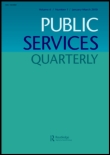
 Last Friday I received an email from Amazon with a fairly innocuous subject line: “New Kindle Personal Documents Features”.
Last Friday I received an email from Amazon with a fairly innocuous subject line: “New Kindle Personal Documents Features”.