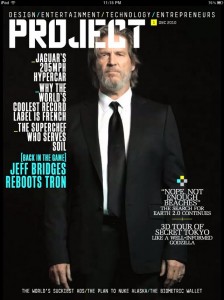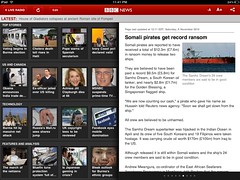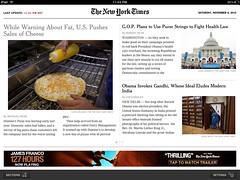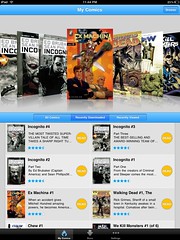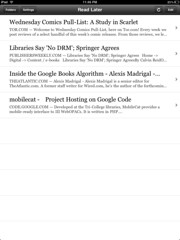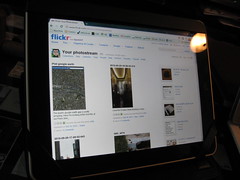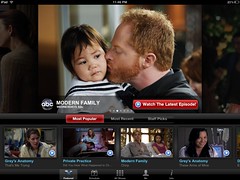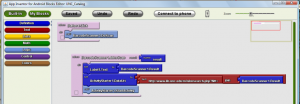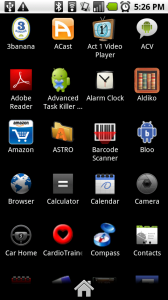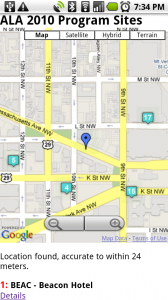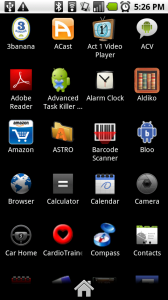 I’ve had my Motorola Droid long enough now to feel like I’ve always owned one. Those dark pre-smartphone days of last October seem hazy as they retreat into the past. I listed my favorite Android apps in my early days of ownership, but that list has changed a bit over time. And while I have a lot of apps installed, not all of them get used every day. Here’s the dozen or so android apps I currently use most often:
I’ve had my Motorola Droid long enough now to feel like I’ve always owned one. Those dark pre-smartphone days of last October seem hazy as they retreat into the past. I listed my favorite Android apps in my early days of ownership, but that list has changed a bit over time. And while I have a lot of apps installed, not all of them get used every day. Here’s the dozen or so android apps I currently use most often:
Setting Profiles
This is magic. Based on criteria like my location, presence of a wifi access point or time of day, Setting Profiles changes settings on my phone. For example: When my phone sees the wifi signal at work it turns the ringer off automatically. When I plug it into the car dock Bluetooth turns on. It’s a bit complicated to set up, but works perfectly. $3.95
CardioTrainer
Tracks my exercise via GPS. I use it to chart my times when I ride my bike home from work. I even used it to track a bike tour we took in Paris, and had a great time examining the route on a map afterward. Google’s My Tracks app performs a similar function, but focuses on just collecting raw data. CardioTrainer is tweaked specifically toward fitness tasks and provides some low-level analysis. Free.
Drop7
I don’t play nearly as many games on the Droid as I did on my iPod Touch. Why that might be is a topic for another time. But when Drop7, my favorite iPod Touch game, launched an Android version I bought it sight unseen. $2.99
Foursquare & Gowalla
I like Gowalla better than Foursquare, but find myself checking in places with both for different reasons. Gowalla is more fun, but Foursquare has those tantalizing freebie specials. Gowalla’s Android app is also much prettier than the Foursquare counterpart. Free
Listen
Google’s excellent podcast client hasn’t changed much lately, but still works very well. Integration with Google Reader is handy. Free
Mototorch LED
This home screen widget turns the phone’s camera flash on for use as a flashlight. Comes in handy more often than you’d expect. Free
picplz
Foursquare + twitter + camera = picplz. This app takes a picture, then checks you in at a foursquare venue. I have an archive of pictures associated with the actual places I took them – both in GPS and foursquare venue form. The picture can also be posted to twitter. It’s like twitpic, but with better geodata. Free
PRO Paint Camera
The stock Android 2.1 camera app is awful. Focus and flash options are hidden away and hard to get to. Thankfully there’s Pro Paint Camera with a much better UI. I replaced the stock camera app and never looked back. Free
Quick Settings
Does what it says. Hold down the Droid’s search button and a menu of various options pops up. Volume, brightness, wifi, bluetooth, etc. Quick Settings puts all the toggles in one place. Free
RockPlayer
If you’ve ever wanted to play a video file that’s in a format the Droid doesn’t natively support, RockPlayer does the job. Still in Beta, not yet available in the Android Market. Free (beta)
Touchdown
Android 2.1’s built in Exchange support is pretty useless – I couldn’t get it to see any folders other than my Inbox, Sent, and Trash. 3rd party to the rescue! (sensing a theme yet?) Touchdown does a much better job, though at a fairly steep price. The UI could use some work, but functionality is rock solid. Now that we’re an Exchange shop at work this is completely indispensable for me. $30
Twidroyd / Twitter (official)
I go back and forth on which of these two Twitter clients I like better. Twitter’s official client has an amazing UI and integrates twitter messaging into the phone’s contacts list, but Twidroyd has some extra functionality like the LED alert for new replies that I’ve come to rely on. I keep both installed and use whichever matches my needs at the moment. Free
Google Voice
Verizon wants to charge me $3 per month for visual voicemail access. Google Voice gives it to me for free. That’s a no-brainer. I don’t use the SMS or calling features, but might switch to them someday. Free